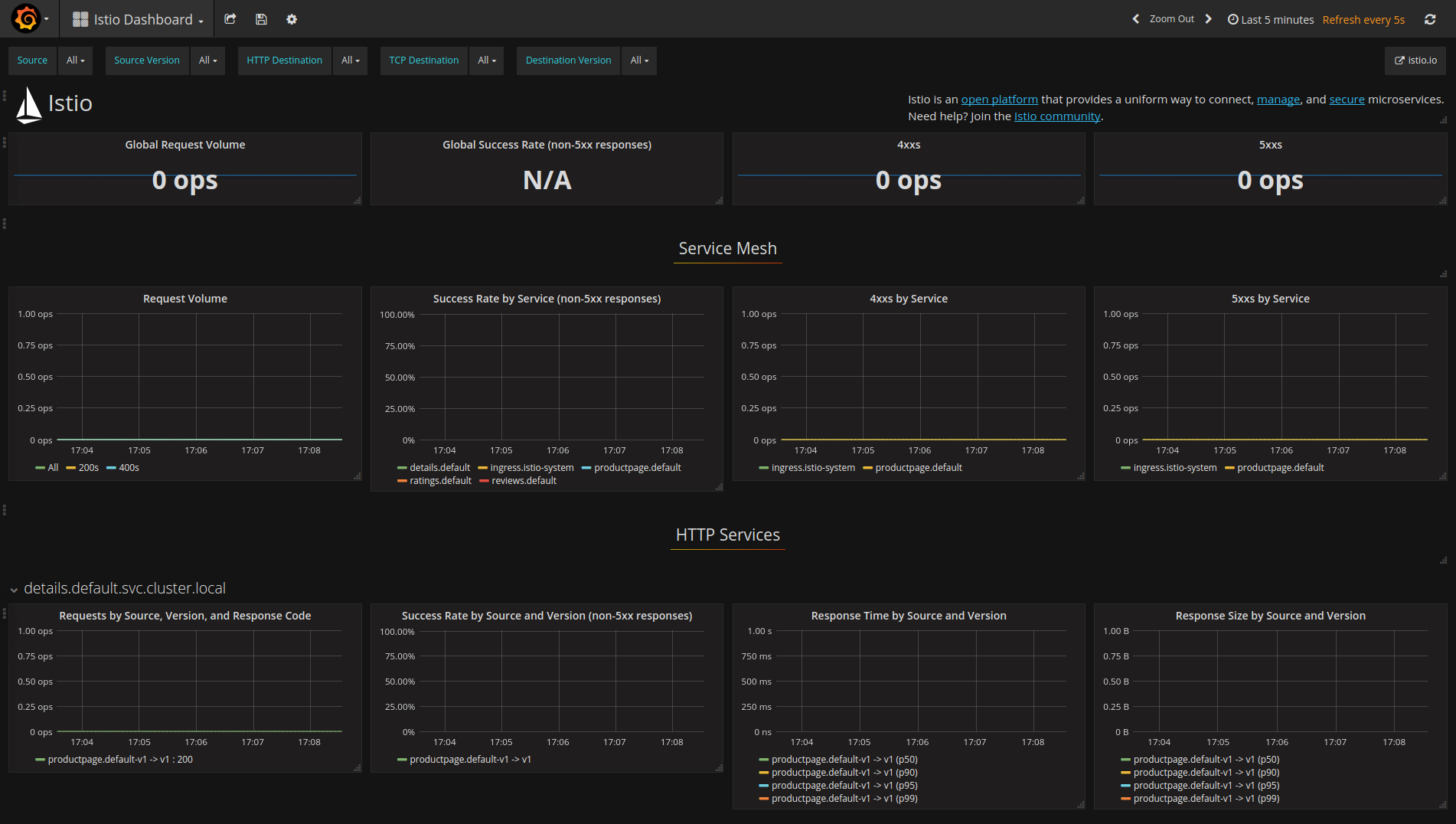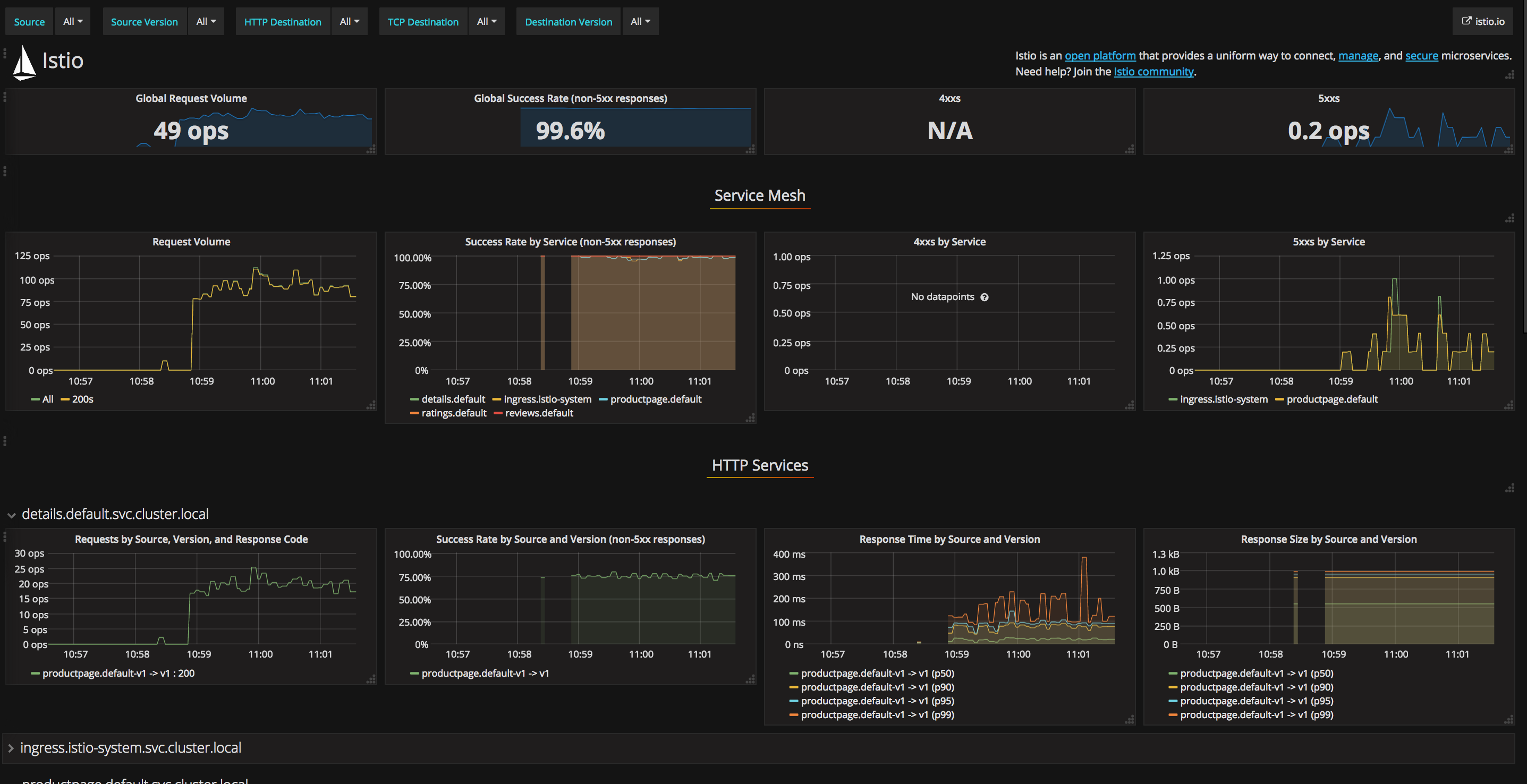Visualizing Metrics with Grafana
This task shows you how to setup and use the Istio Dashboard to monitor mesh traffic. As part of this task, you will install the Grafana Istio addon and use the web-based interface for viewing service mesh traffic data.
The Bookinfo sample application is used as the example application throughout this task.
Before you begin
Install Istio in your cluster and deploy an application.
Install the Prometheus add-on.
kubectl apply -f install/kubernetes/addons/prometheus.yamlUse of the Prometheus add-on is required for the Istio Dashboard.
Viewing the Istio Dashboard
To view Istio metrics in a graphical dashboard install the Grafana add-on.
In Kubernetes environments, execute the following command:
kubectl apply -f install/kubernetes/addons/grafana.yamlVerify that the service is running in your cluster.
In Kubernetes environments, execute the following command:
kubectl -n istio-system get svc grafanaThe output will be similar to:
NAME CLUSTER-IP EXTERNAL-IP PORT(S) AGE grafana 10.59.247.103 <none> 3000/TCP 2mOpen the Istio Dashboard via the Grafana UI.
In Kubernetes environments, execute the following command:
kubectl -n istio-system port-forward $(kubectl -n istio-system get pod -l app=grafana -o jsonpath='{.items[0].metadata.name}') 3000:3000 &Visit http://localhost:3000/dashboard/db/istio-dashboard in your web browser.
The Istio Dashboard will look similar to:
Send traffic to the mesh.
For the Bookinfo sample, visit
http://$GATEWAY_URL/productpagein your web browser or issue the following command:curl http://$GATEWAY_URL/productpageRefresh the page a few times (or send the command a few times) to generate a small amount of traffic.
Look at the Istio Dashboard again. It should reflect the traffic that was generated. It will look similar to:
Note: $GATEWAY_URL is the value set in the Bookinfo guide.
About the Grafana add-on
The Grafana add-on is a pre-configured instance of Grafana. The base image (grafana/grafana:4.1.2) has been modified to start with both a Prometheus data source and the Istio Dashboard installed. The base install files for Istio, and Mixer in particular, ship with a default configuration of global (used for every service) metrics. The Istio Dashboard is built to be used in conjunction with the default Istio metrics configuration and a Prometheus backend.
The Istio Dashboard consists of three main sections:
- A Global Summary View. This section provides high-level summary of HTTP requests flowing through the service mesh.
- A Mesh Summary View. This section provides slightly more detail than the Global Summary View, allowing per-service filtering and selection.
- Individual Services View. This section provides metrics about requests and responses for each individual service within the mesh (HTTP and TCP).
For more on how to create, configure, and edit dashboards, please see the Grafana documentation.
Cleanup
In Kubernetes environments, execute the following command to remove the Grafana add-on:
kubectl delete -f install/kubernetes/addons/grafana.yamlRemove any
kubectl port-forwardprocesses that may be running:killall kubectlIf you are not planning to explore any follow-on tasks, refer to the Bookinfo cleanup instructions to shutdown the application.