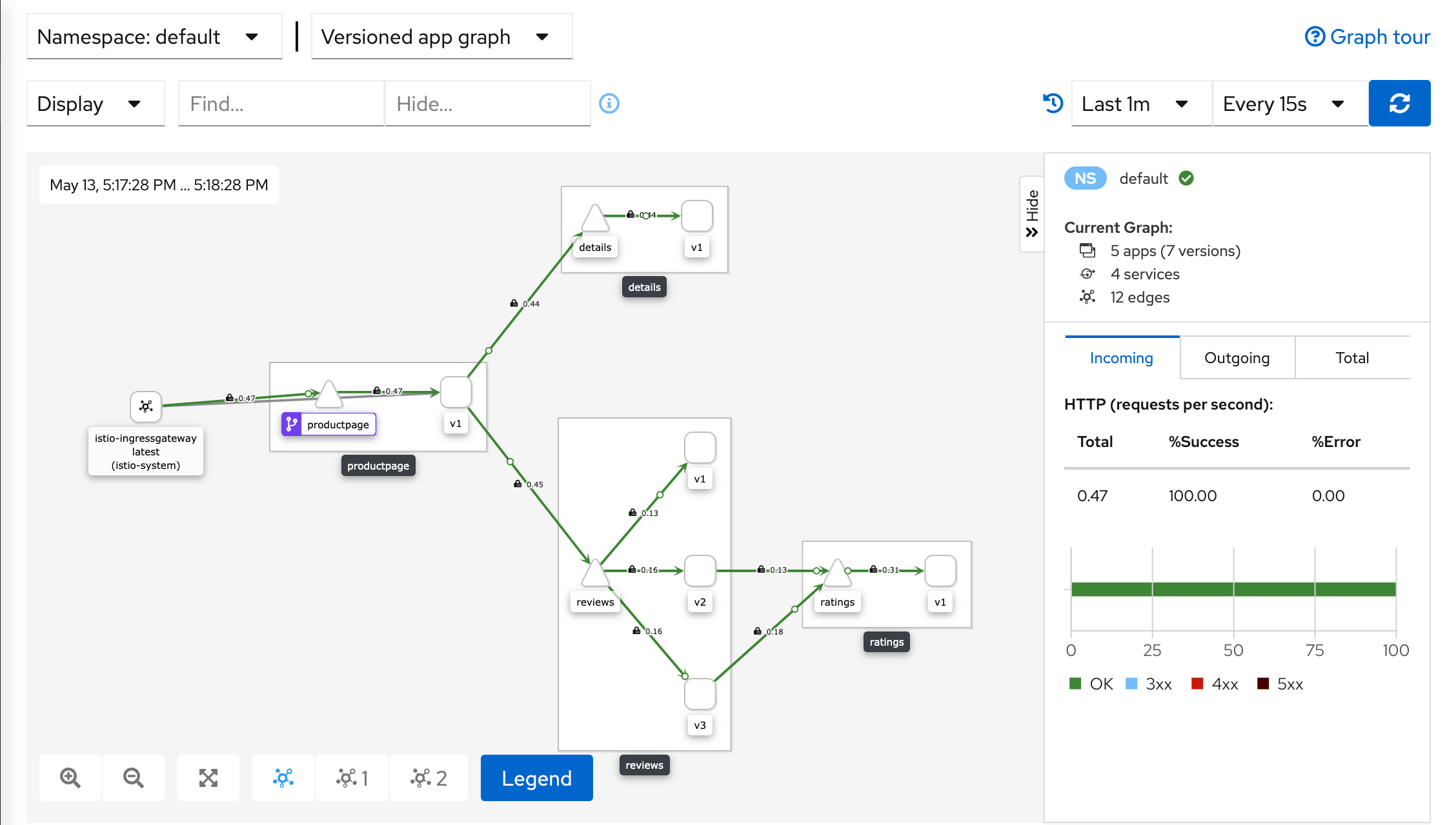Getting Started
This guide lets you quickly evaluate Istio. If you are already familiar with
Istio or interested in installing other configuration profiles or
advanced deployment models, see
Customizable Install with istioctl
instead.
These steps require you to have a cluster running a compatible version of Kubernetes. You can use any supported platform, for example Minikube or others specified by the platform-specific setup instructions.
Follow these steps to get started with Istio:
- Download and install Istio
- Deploy the sample application
- Open the application to outside traffic
- View the dashboard
Download Istio
Go to the Istio release page to download the installation file for your OS, or download and extract the latest release automatically (Linux or macOS):
$ curl -L https://istio.io/downloadIstio | sh -Move to the Istio package directory. For example, if the package is
istio-1.7.4:$ cd istio-1.7.4The installation directory contains:
- Sample applications in
samples/ - The
istioctlclient binary in thebin/directory.
- Sample applications in
Add the
istioctlclient to your path (Linux or macOS):$ export PATH=$PWD/bin:$PATH
Install Istio
For this installation, we use the
democonfiguration profile. It’s selected to have a good set of defaults for testing, but there are other profiles for production or performance testing.$ istioctl install --set profile=demo ✔ Istio core installed ✔ Istiod installed ✔ Egress gateways installed ✔ Ingress gateways installed ✔ Installation completeAdd a namespace label to instruct Istio to automatically inject Envoy sidecar proxies when you deploy your application later:
$ kubectl label namespace default istio-injection=enabled namespace/default labeled
Deploy the sample application
Deploy the
Bookinfosample application:$ kubectl apply -f @samples/bookinfo/platform/kube/bookinfo.yaml@ service/details created serviceaccount/bookinfo-details created deployment.apps/details-v1 created service/ratings created serviceaccount/bookinfo-ratings created deployment.apps/ratings-v1 created service/reviews created serviceaccount/bookinfo-reviews created deployment.apps/reviews-v1 created deployment.apps/reviews-v2 created deployment.apps/reviews-v3 created service/productpage created serviceaccount/bookinfo-productpage created deployment.apps/productpage-v1 createdThe application will start. As each pod becomes ready, the Istio sidecar will be deployed along with it.
$ kubectl get services NAME TYPE CLUSTER-IP EXTERNAL-IP PORT(S) AGE details ClusterIP 10.0.0.212 <none> 9080/TCP 29s kubernetes ClusterIP 10.0.0.1 <none> 443/TCP 25m productpage ClusterIP 10.0.0.57 <none> 9080/TCP 28s ratings ClusterIP 10.0.0.33 <none> 9080/TCP 29s reviews ClusterIP 10.0.0.28 <none> 9080/TCP 29sand
$ kubectl get pods NAME READY STATUS RESTARTS AGE details-v1-558b8b4b76-2llld 2/2 Running 0 2m41s productpage-v1-6987489c74-lpkgl 2/2 Running 0 2m40s ratings-v1-7dc98c7588-vzftc 2/2 Running 0 2m41s reviews-v1-7f99cc4496-gdxfn 2/2 Running 0 2m41s reviews-v2-7d79d5bd5d-8zzqd 2/2 Running 0 2m41s reviews-v3-7dbcdcbc56-m8dph 2/2 Running 0 2m41sVerify everything is working correctly up to this point. Run this command to see if the app is running inside the cluster and serving HTML pages by checking for the page title in the response:
$ kubectl exec "$(kubectl get pod -l app=ratings -o jsonpath='{.items[0].metadata.name}')" -c ratings -- curl -s productpage:9080/productpage | grep -o "<title>.*</title>" <title>Simple Bookstore App</title>
Open the application to outside traffic
The Bookinfo application is deployed but not accessible from the outside. To make it accessible, you need to create an Istio Ingress Gateway, which maps a path to a route at the edge of your mesh.
Associate this application with the Istio gateway:
$ kubectl apply -f @samples/bookinfo/networking/bookinfo-gateway.yaml@ gateway.networking.istio.io/bookinfo-gateway created virtualservice.networking.istio.io/bookinfo createdEnsure that there are no issues with the configuration:
$ istioctl analyze ✔ No validation issues found when analyzing namespace: default.
Determining the ingress IP and ports
Follow these instructions to set the INGRESS_HOST and INGRESS_PORT variables
for accessing the gateway. Use the tabs to choose the instructions for your
chosen platform:
Set the ingress ports:
$ export INGRESS_PORT=$(kubectl -n istio-system get service istio-ingressgateway -o jsonpath='{.spec.ports[?(@.name=="http2")].nodePort}')
$ export SECURE_INGRESS_PORT=$(kubectl -n istio-system get service istio-ingressgateway -o jsonpath='{.spec.ports[?(@.name=="https")].nodePort}')
Ensure a port was successfully assigned to each environment variable:
$ echo "$INGRESS_PORT"
32194
$ echo "$SECURE_INGRESS_PORT"
31632
Set the ingress IP:
$ export INGRESS_HOST=$(minikube ip)
Ensure an IP address was successfully assigned to the environment variable:
$ echo "$INGRESS_HOST"
192.168.4.102
Run this command in a new terminal window to start a Minikube tunnel that sends traffic to your Istio Ingress Gateway:
$ minikube tunnel
Execute the following command to determine if your Kubernetes cluster is running in an environment that supports external load balancers:
$ kubectl get svc istio-ingressgateway -n istio-system
NAME TYPE CLUSTER-IP EXTERNAL-IP PORT(S) AGE
istio-ingressgateway LoadBalancer 172.21.109.129 130.211.10.121 80:31380/TCP,443:31390/TCP,31400:31400/TCP 17h
If the EXTERNAL-IP value is set, your environment has an external load balancer that you can use for the ingress gateway.
If the EXTERNAL-IP value is <none> (or perpetually <pending>), your environment does not provide an external load balancer for the ingress gateway.
In this case, you can access the gateway using the service’s node port.
Choose the instructions corresponding to your environment:
Follow these instructions if you have determined that your environment has an external load balancer.
Set the ingress IP and ports:
$ export INGRESS_HOST=$(kubectl -n istio-system get service istio-ingressgateway -o jsonpath='{.status.loadBalancer.ingress[0].ip}')
$ export INGRESS_PORT=$(kubectl -n istio-system get service istio-ingressgateway -o jsonpath='{.spec.ports[?(@.name=="http2")].port}')
$ export SECURE_INGRESS_PORT=$(kubectl -n istio-system get service istio-ingressgateway -o jsonpath='{.spec.ports[?(@.name=="https")].port}')
Follow these instructions if your environment does not have an external load balancer and choose a node port instead.
Set the ingress ports:
$ export INGRESS_PORT=$(kubectl -n istio-system get service istio-ingressgateway -o jsonpath='{.spec.ports[?(@.name=="http2")].nodePort}')
$ export SECURE_INGRESS_PORT=$(kubectl -n istio-system get service istio-ingressgateway -o jsonpath='{.spec.ports[?(@.name=="https")].nodePort}')
GKE:
$ export INGRESS_HOST=workerNodeAddress
You need to create firewall rules to allow the TCP traffic to the ingressgateway service’s ports.
Run the following commands to allow the traffic for the HTTP port, the secure port (HTTPS) or both:
$ gcloud compute firewall-rules create allow-gateway-http --allow "tcp:$INGRESS_PORT"
$ gcloud compute firewall-rules create allow-gateway-https --allow "tcp:$SECURE_INGRESS_PORT"
IBM Cloud Kubernetes Service:
$ ibmcloud ks workers --cluster cluster-name-or-id
$ export INGRESS_HOST=public-IP-of-one-of-the-worker-nodes
Docker For Desktop:
$ export INGRESS_HOST=127.0.0.1
Other environments:
$ export INGRESS_HOST=$(kubectl get po -l istio=ingressgateway -n istio-system -o jsonpath='{.items[0].status.hostIP}')
Set
GATEWAY_URL:$ export GATEWAY_URL=$INGRESS_HOST:$INGRESS_PORTEnsure an IP address and port were successfully assigned to the environment variable:
$ echo "$GATEWAY_URL" 192.168.99.100:32194
Verify external access
Confirm that the Bookinfo application is accessible from outside by viewing the Bookinfo product page using a browser.
Run the following command to retrieve the external address of the Bookinfo application.
$ echo "http://$GATEWAY_URL/productpage"Paste the output from the previous command into your web browser and confirm that the Bookinfo product page is displayed.
View the dashboard
Istio integrates with several different telemetry applications. These can help you gain an understanding of the structure of your service mesh, display the topology of the mesh, and analyze the health of your mesh.
Use the following instructions to deploy the Kiali dashboard, along with Prometheus, Grafana, and Jaeger.
Install Kiali and wait for it to be deployed.
$ kubectl apply -f @samples/addons@ $ while ! kubectl wait --for=condition=available --timeout=600s deployment/kiali -n istio-system; do sleep 1; doneAccess the Kiali dashboard.
$ istioctl dashboard kialiIn the left navigation menu, select Graph and in the Namespace drop down, select default.
The Kiali dashboard shows an overview of your mesh with the relationships between the services in the
Bookinfosample application. It also provides filters to visualize the traffic flow.Kiali Dashboard
Next steps
Congratulations on completing the evaluation installation!
These tasks are a great place for beginners to further evaluate Istio’s
features using this demo installation:
- Request routing
- Fault injection
- Traffic shifting
- Querying metrics
- Visualizing metrics
- Rate limiting
- Accessing external services
- Visualizing your mesh
Before you customize Istio for production use, see these resources:
Join the Istio community
We welcome you to ask questions and give us feedback by joining the Istio community.
Uninstall
To delete the Bookinfo sample application and its configuration, see
Bookinfo cleanup.
The Istio uninstall deletes the RBAC permissions and all resources hierarchically
under the istio-system namespace. It is safe to ignore errors for non-existent
resources because they may have been deleted hierarchically.
$ kubectl delete -f @samples/addons@
$ istioctl manifest generate --set profile=demo | kubectl delete --ignore-not-found=true -f -
The istio-system namespace is not removed by default.
If no longer needed, use the following command to remove it:
$ kubectl delete namespace istio-system