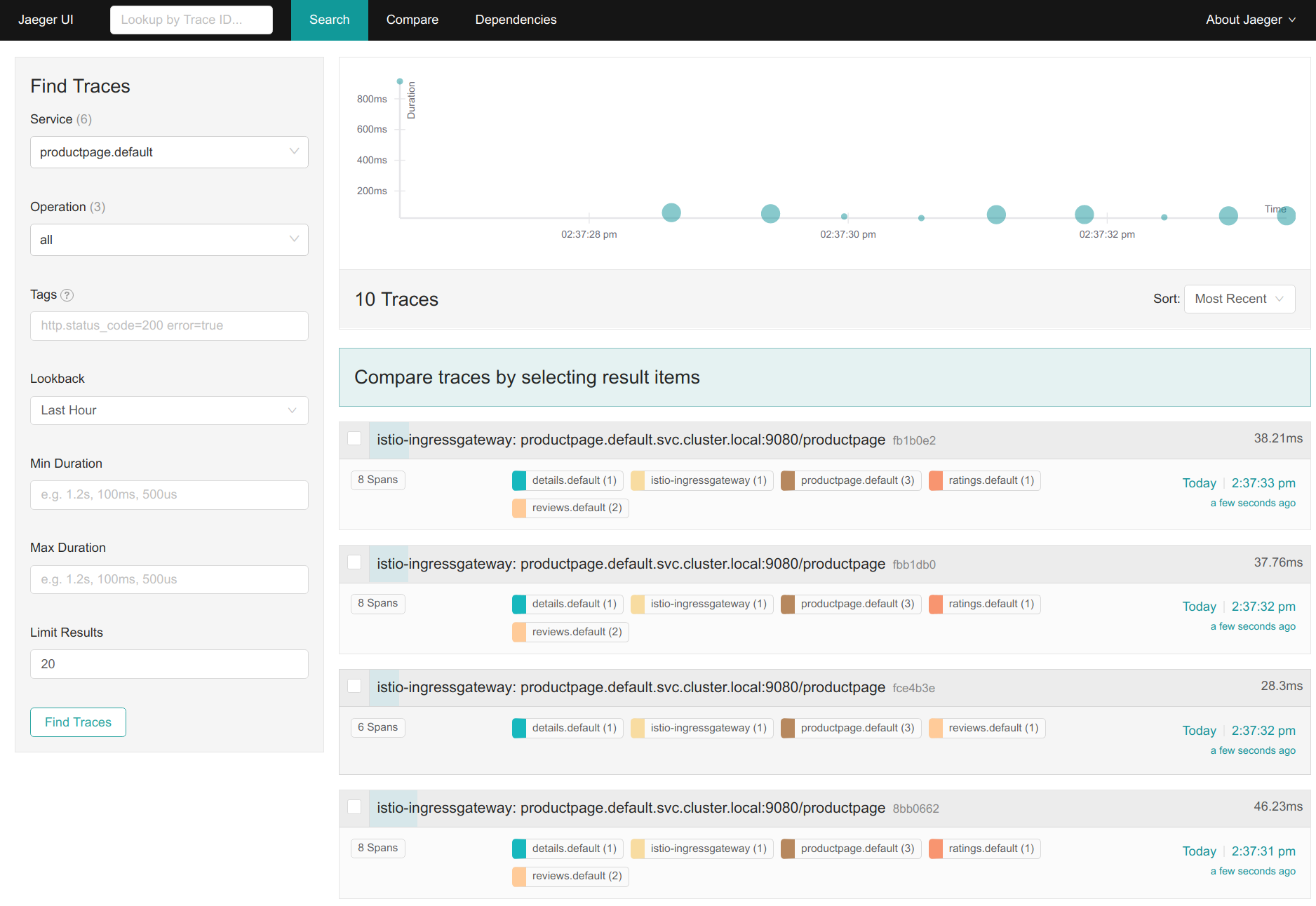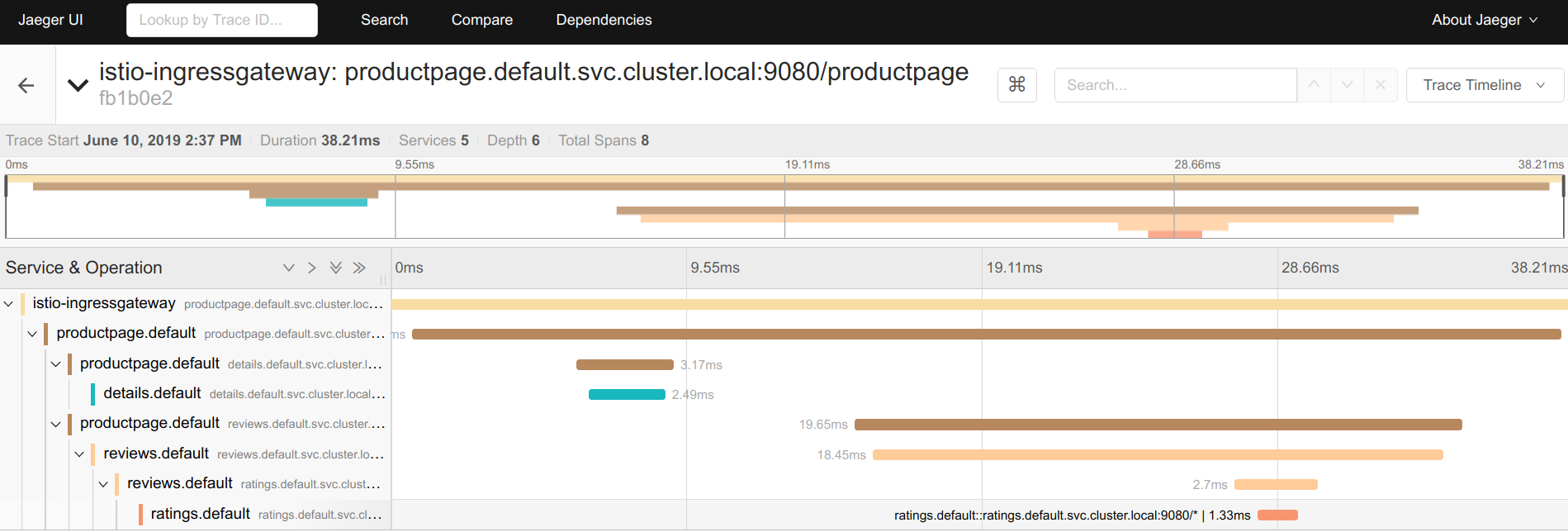Jaeger
After completing this task, you understand how to have your application participate in tracing with Jaeger, regardless of the language, framework, or platform you use to build your application.
This task uses the Bookinfo sample as the example application.
To learn how Istio handles tracing, visit this task’s overview.
Before you begin
To set up Istio, follow the instructions in the Installation guide and then configure:
a) a demo/test environment by setting the
--set tracing.enabled=trueHelm install option to enable tracing “out of the box”b) a production environment by referencing an existing Jaeger instance, e.g. created with the operator, and then setting the
--set global.tracer.zipkin.address=<jaeger-collector-service>.<jaeger-collector-namespace>:16686Helm install option.Deploy the Bookinfo sample application.
Accessing the dashboard
Remotely Accessing Telemetry Addons details how to configure access to the Istio addons through a gateway. Alternatively, to use a Kubernetes ingress, specify the Helm chart option --set tracing.ingress.enabled=true during install.
For testing (and temporary access), you may also use port-forwarding. Use the following, assuming you’ve deployed Jaeger to the istio-system namespace:
$ kubectl -n istio-system port-forward $(kubectl -n istio-system get pod -l app=jaeger -o jsonpath='{.items[0].metadata.name}') 15032:16686
Open your browser to http://localhost:15032.
Generating traces using the Bookinfo sample
When the Bookinfo application is up and running, access
http://$GATEWAY_URL/productpageone or more times to generate trace information.To see trace data, you must send requests to your service. The number of requests depends on Istio’s sampling rate. You set this rate when you install Istio. The default sampling rate is 1%. You need to send at least 100 requests before the first trace is visible. To send a 100 requests to the
productpageservice, use the following command:$ for i in `seq 1 100`; do curl -s -o /dev/null http://$GATEWAY_URL/productpage; doneFrom the left-hand pane of the dashboard, select
productpage.defaultfrom the Service drop-down list and click Find Traces:Tracing Dashboard Click on the most recent trace at the top to see the details corresponding to the latest request to the
/productpage:Detailed Trace View The trace is comprised of a set of spans, where each span corresponds to a Bookinfo service, invoked during the execution of a
/productpagerequest, or internal Istio component, for example:istio-ingressgateway.
Cleanup
Remove any
kubectl port-forwardprocesses that may still be running:$ killall kubectlIf you are not planning to explore any follow-on tasks, refer to the Bookinfo cleanup instructions to shutdown the application.