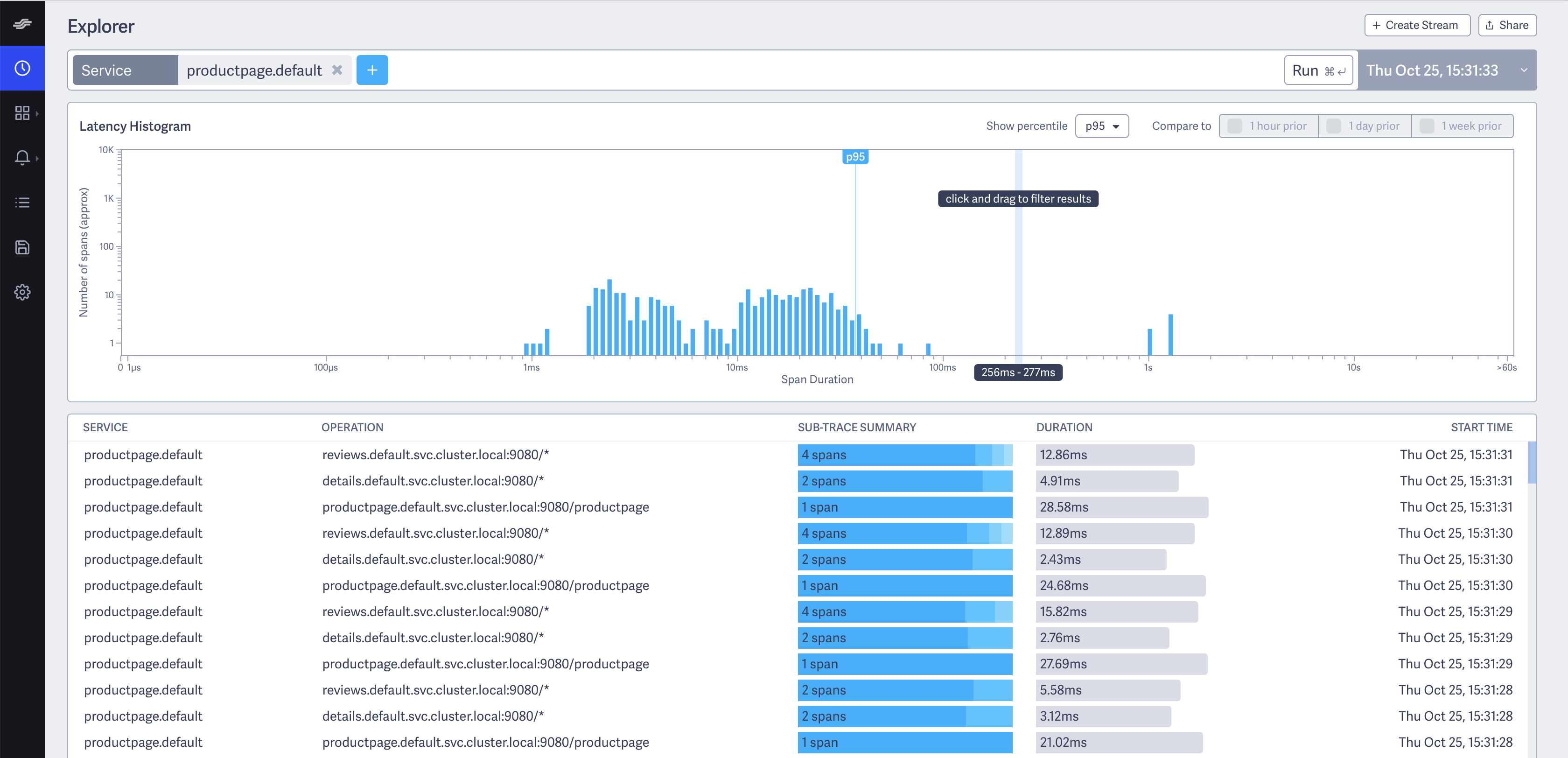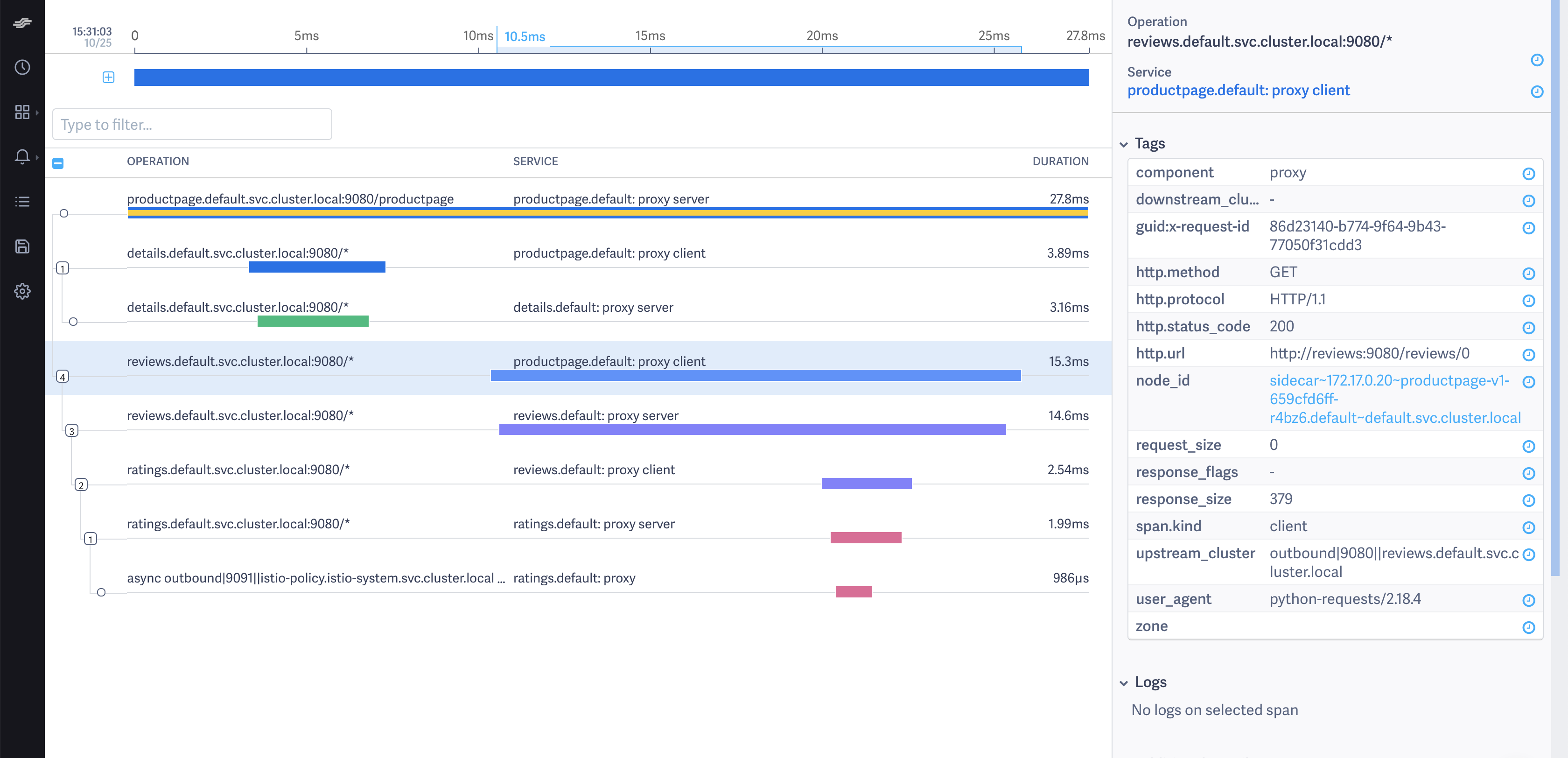LightStep
This task shows you how to configure Istio to collect trace spans and send them to LightStep Tracing or LightStep [𝑥]PM. LightStep lets you analyze 100% of unsampled transaction data from large-scale production software to produce meaningful distributed traces and metrics that help explain performance behaviors and accelerate root cause analysis. At the end of this task, Istio sends trace spans from the proxies to a LightStep Satellite pool making them available to the web UI.
This task uses the Bookinfo sample application as an example.
Before you begin
Ensure you have a LightStep account. Sign up for a free trial of LightStep Tracing, or Contact LightStep to create an enterprise-level LightStep [𝑥]PM account.
For [𝑥]PM users, ensure you have a satellite pool configured with TLS certs and a secure GRPC port exposed. See LightStep Satellite Setup for details about setting up satellites.
For LightStep Tracing users, your satellites are already configured.
Ensure sure you have a LightStep access token.
You’ll need to deploy Istio with your satellite address. For [𝑥]PM users, ensure you can reach the satellite pool at an address in the format
<Host>:<Port>, for examplelightstep-satellite.lightstep:9292.For LightStep Tracing users, use the address
collector-grpc.lightstep.com:443.Deploy Istio with the following configuration parameters specified:
pilot.traceSampling=100global.proxy.tracer="lightstep"global.tracer.lightstep.address="<satellite-address>"global.tracer.lightstep.accessToken="<access-token>"global.tracer.lightstep.secure=trueglobal.tracer.lightstep.cacertPath="/etc/lightstep/cacert.pem"
If you are installing via
helm templateyou can set these parameters using the--set key=valuesyntax when you run thehelmcommand. For example:$ helm template \ --set pilot.traceSampling=100 \ --set global.proxy.tracer="lightstep" \ --set global.tracer.lightstep.address="<satellite-address>" \ --set global.tracer.lightstep.accessToken="<access-token>" \ --set global.tracer.lightstep.secure=true \ --set global.tracer.lightstep.cacertPath="/etc/lightstep/cacert.pem" \ install/kubernetes/helm/istio \ --name istio --namespace istio-system > $HOME/istio.yaml $ kubectl create namespace istio-system $ kubectl apply -f $HOME/istio.yamlStore your satellite pool’s certificate authority certificate as a secret in the default namespace. For LightStep Tracing users, download and use this certificate. If you deploy the Bookinfo application in a different namespace, create the secret in that namespace instead.
$ CACERT=$(cat Cert_Auth.crt | base64) # Cert_Auth.crt contains the necessary CACert $ NAMESPACE=default$ cat <<EOF | kubectl apply -f - apiVersion: v1 kind: Secret metadata: name: lightstep.cacert namespace: $NAMESPACE labels: app: lightstep type: Opaque data: cacert.pem: $CACERT EOFFollow the instructions to deploy the Bookinfo sample application.
Visualize trace data
Follow the instructions to create an ingress gateway for the Bookinfo application.
To verify the previous step’s success, confirm that you set
GATEWAY_URLenvironment variable in your shell.Send traffic to the sample application.
$ curl http://$GATEWAY_URL/productpageLoad the LightStep web UI.
Navigate to Explorer.
Find the query bar at the top. The query bar allows you to interactively filter results by a Service, Operation, and Tag values.
Select
productpage.defaultfrom the Service drop-down list.Click Run. You see something similar to the following:
Explorer Click on the first row in the table of example traces below the latency histogram to see the details corresponding to your refresh of the
/productpage. The page then looks similar to:Detailed Trace View
The screenshot shows that the trace is comprised of a set of spans. Each span corresponds to a Bookinfo service invoked
during the execution of a /productpage request.
Two spans in the trace represent every RPC. For example, the call from productpage to reviews starts
with the span labeled with the reviews.default.svc.cluster.local:9080/* operation and the
productpage.default: proxy client service. This service represents the client-side span of the call. The screenshot shows
that the call took 15.30 ms. The second span is labeled with the reviews.default.svc.cluster.local:9080/* operation
and the reviews.default: proxy server service. The second span is a child of the first span and represents the
server-side span of the call. The screenshot shows that the call took 14.60 ms.
Trace sampling
Istio captures traces at a configurable trace sampling percentage. To learn how to modify the trace sampling percentage, visit the Distributed Tracing trace sampling section. When using LightStep, we do not recommend reducing the trace sampling percentage below 100%. To handle a high traffic mesh, consider scaling up the size of your satellite pool.
Cleanup
If you are not planning any follow-up tasks, remove the Bookinfo sample application and any LightStep secrets from your cluster.
To remove the Bookinfo application, refer to the Bookinfo cleanup instructions.
Remove the secret generated for LightStep:
$ kubectl delete secret lightstep.cacert