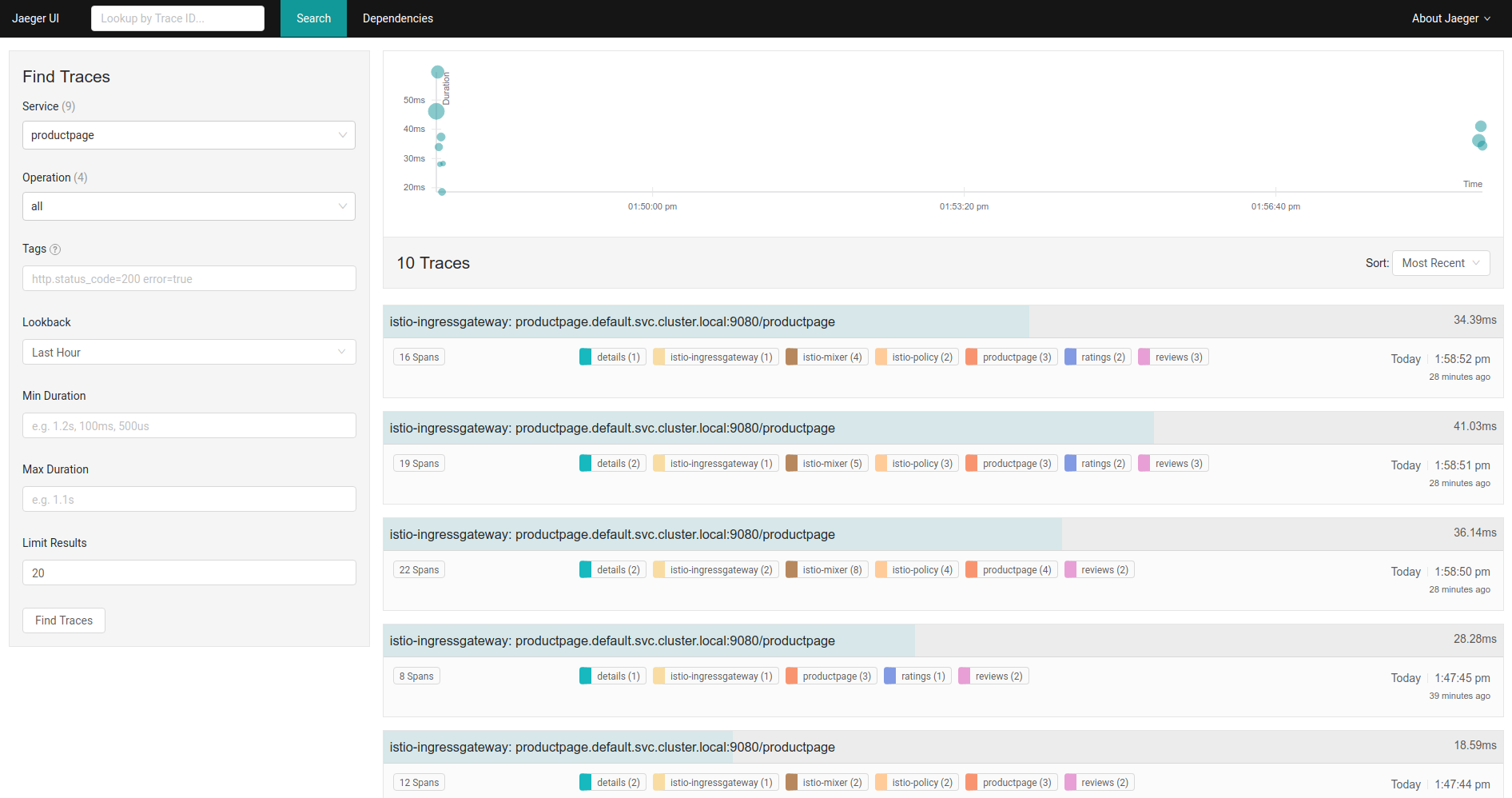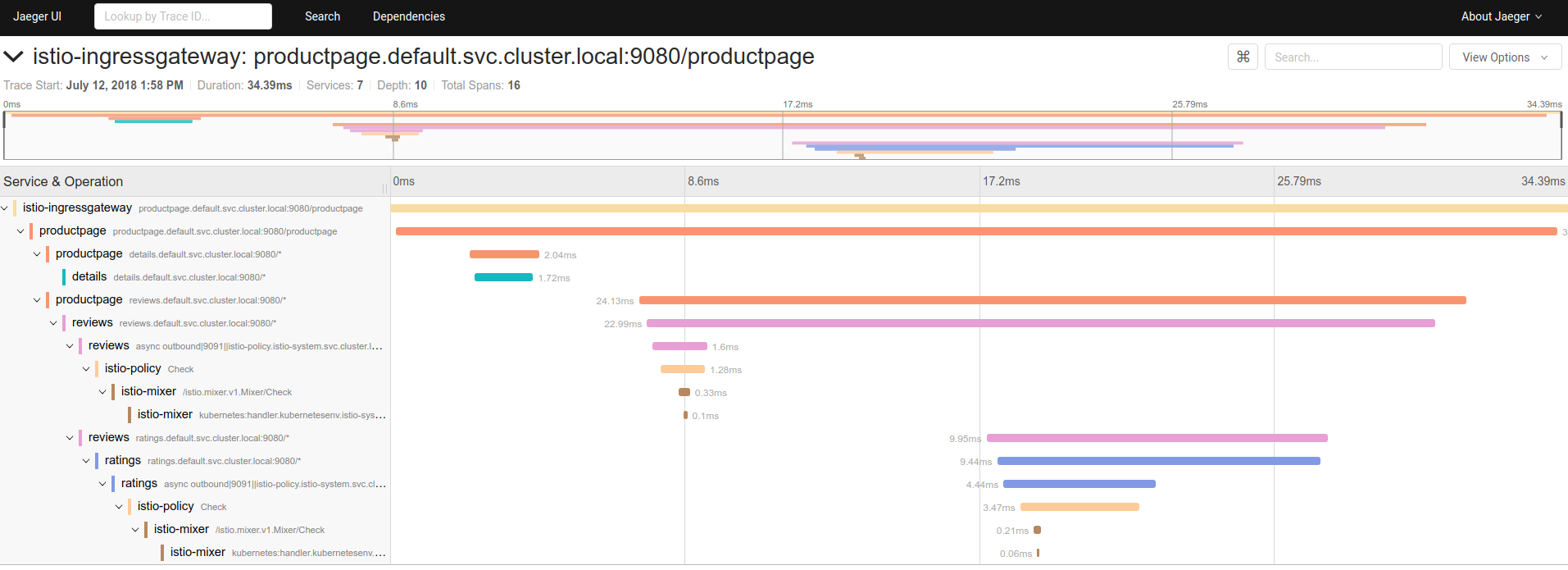Jaeger
To learn how Istio handles tracing, visit this task’s overview.
Before you begin
To set up Istio, follow the instructions in the Installation guide and use the
--set tracing.enabled=trueHelm install options to enable tracing.Deploy the Bookinfo sample application.
Accessing the dashboard
To setup access to the tracing dashboard, use port forwarding:
$ kubectl port-forward -n istio-system $(kubectl get pod -n istio-system -l app=jaeger -o jsonpath='{.items[0].metadata.name}') 16686:16686 &Open your browser to http://localhost:16686.
To use a Kubernetes ingress, specify the Helm chart option
--set tracing.ingress.enabled=true.
Generating traces using the Bookinfo sample
When the Bookinfo application is up and running, access
http://$GATEWAY_URL/productpageone or more times to generate trace information.To see trace data, you must send requests to your service. The number of requests depends on Istio’s sampling rate. You set this rate when you install Istio. The default sampling rate is 1%. You need to send at least 100 requests before the first trace is visible. To send a 100 requests to the
productpageservice, use the following command:$ for i in `seq 1 100`; do curl -s -o /dev/null http://$GATEWAY_URL/productpage; doneFrom the left-hand pane of the dashboard, select
productpagefrom the Service drop-down list and click Find Traces:Tracing Dashboard Click on the most recent trace at the top to see the details corresponding to the latest request to the
/productpage:Detailed Trace View The trace is comprised of a set of spans, where each span corresponds to a Bookinfo service, invoked during the execution of a
/productpagerequest, or internal Istio component, for example:istio-ingressgateway,istio-mixer,istio-policy.
Cleanup
Remove any
kubectl port-forwardprocesses that may still be running:$ killall kubectlIf you are not planning to explore any follow-on tasks, refer to the Bookinfo cleanup instructions to shutdown the application.