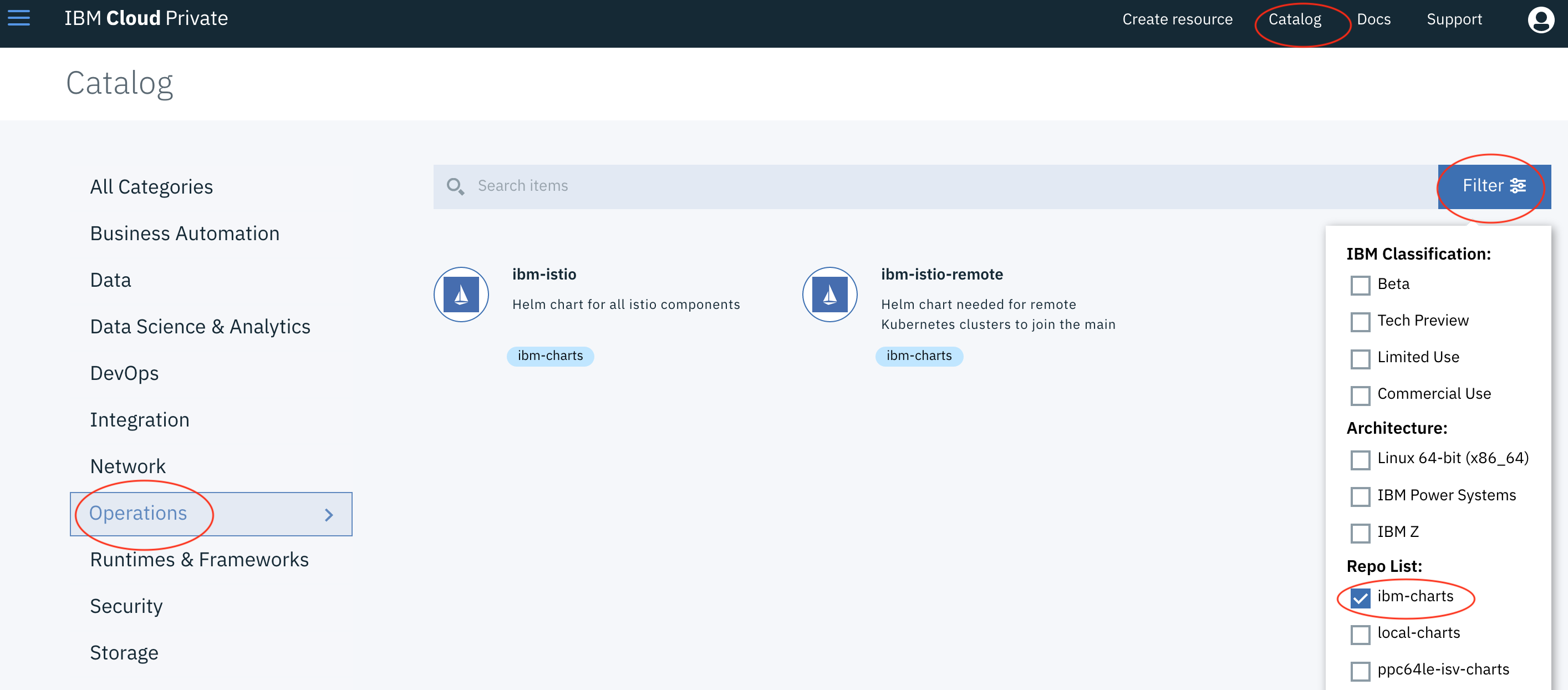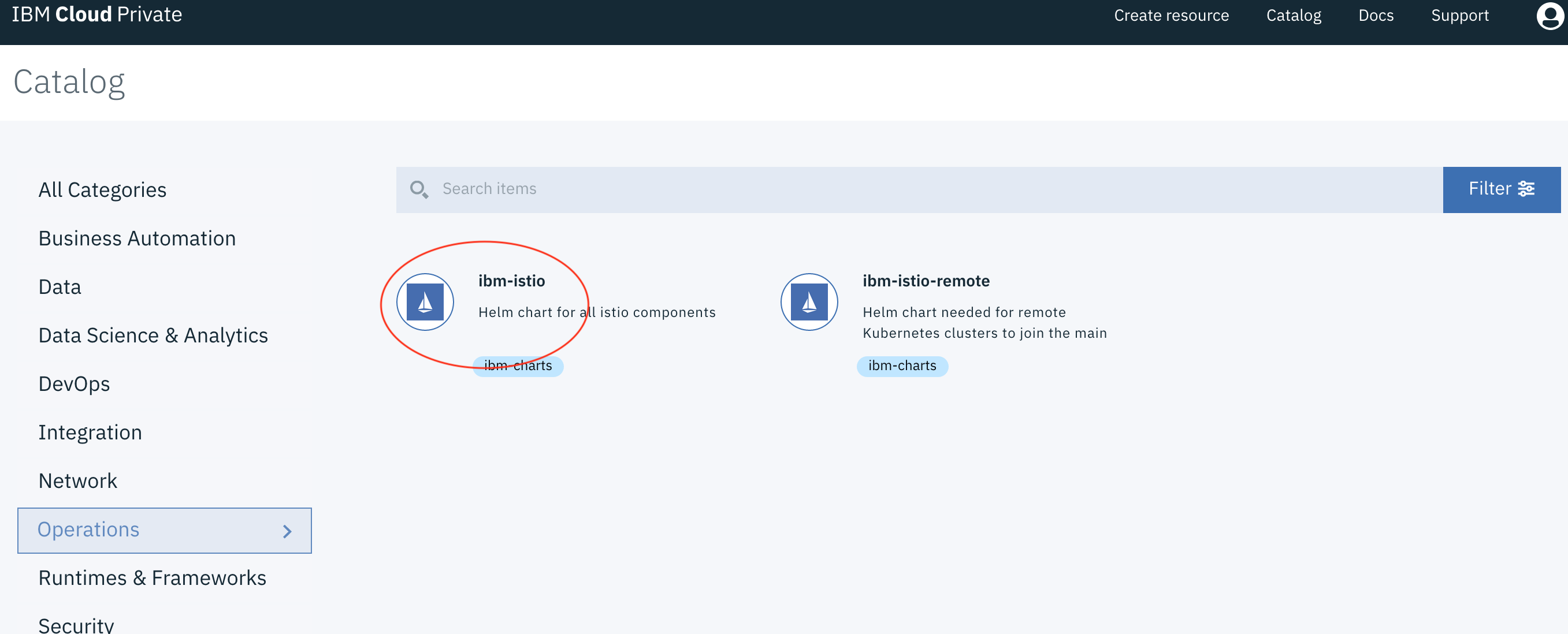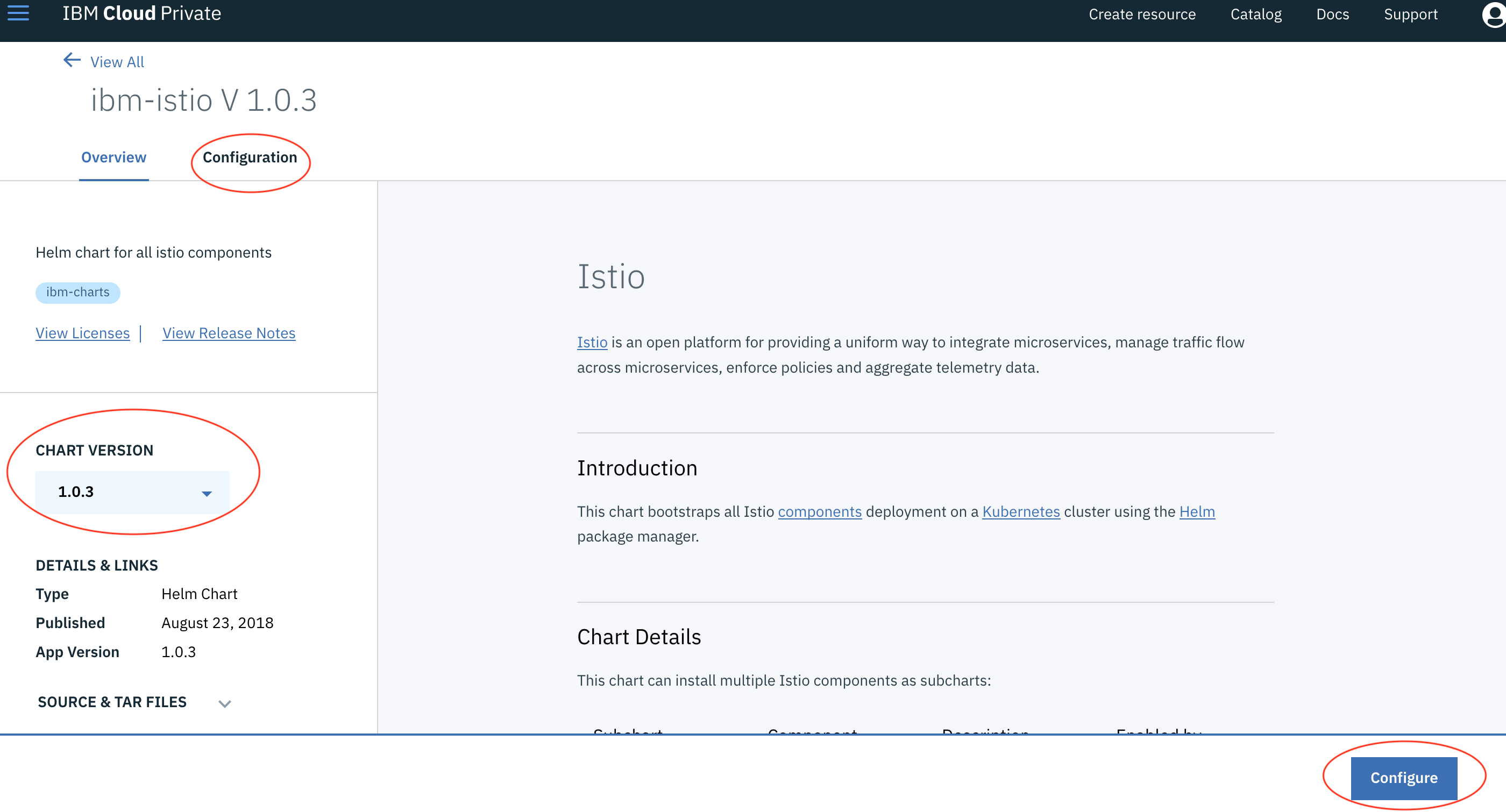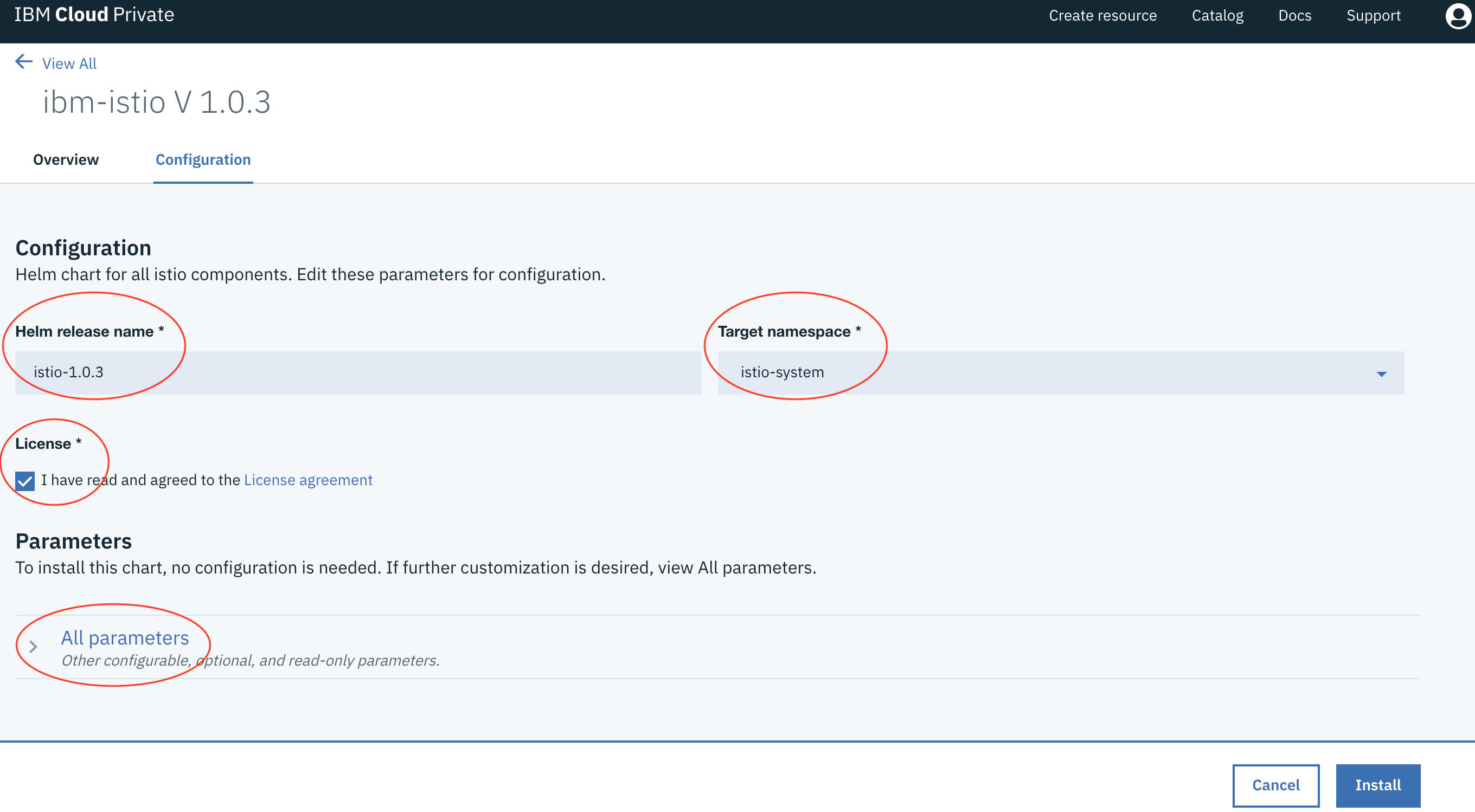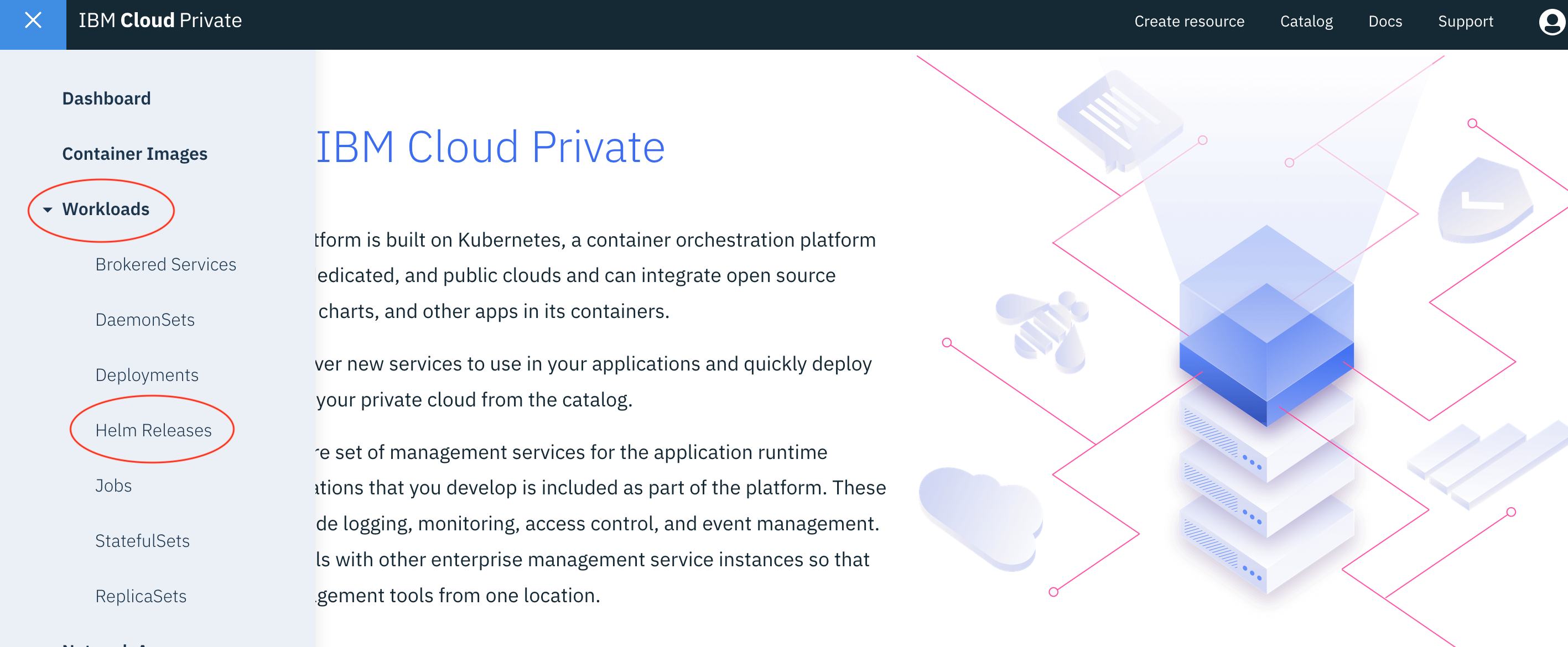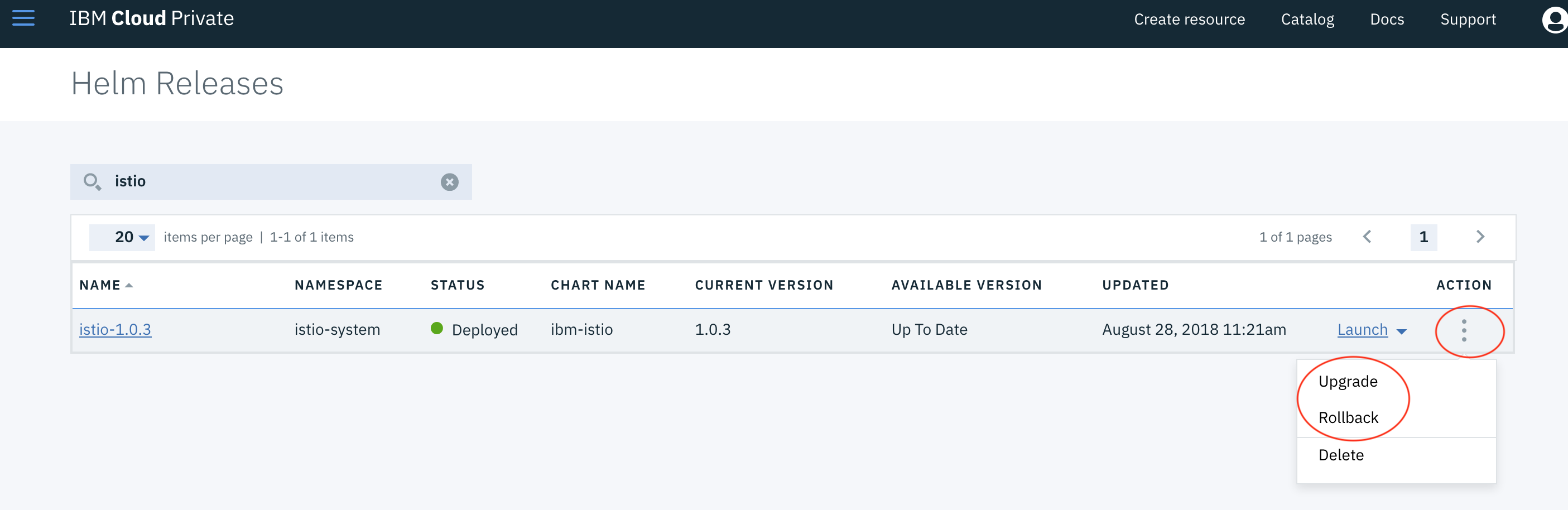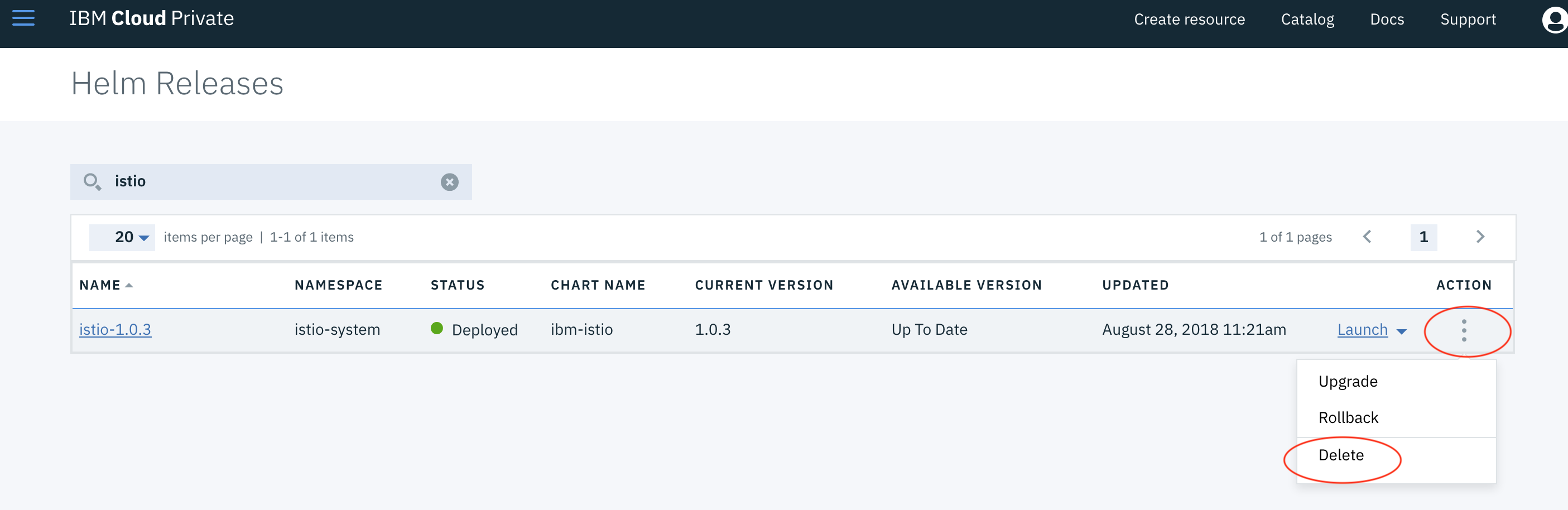Install Istio using the IBM Cloud
Follow this flow to install and configure an Istio mesh in IBM Cloud.
You can use the managed Istio add-on for IBM Cloud Kubernetes Service in IBM Cloud Public, use Helm to install Istio in IBM Cloud Public, or install Istio in IBM Cloud Private.
Managed Istio add-on
Istio on IBM Cloud Kubernetes Service provides a seamless installation of Istio, automatic updates and lifecycle management of Istio control plane components, and integration with platform logging and monitoring tools. With one click, you can get all Istio core components, additional tracing, monitoring, and visualization, and the Bookinfo sample app up and running. Istio on IBM Cloud Kubernetes Service is offered as a managed add-on, so IBM Cloud automatically keeps all your Istio components up to date.
To install the managed Istio add-on in IBM Cloud Public, see the IBM Cloud Kubernetes Service documentation.
IBM Cloud Public
Follow these instructions to install and run the current release version of Istio in IBM Cloud Public using Helm and the IBM Cloud Kubernetes Service (IKS).
To upgrade Istio in an existing IKS cluster, follow the upgrade instructions instead.
IBM Cloud Private
Follow these instructions to install and run Istio in
IBM Cloud Private
using the Catalog module.
This guide installs the current release version of Istio.
Prerequisites - IBM Cloud Private
- You need to have an available IBM Cloud Private cluster. Otherwise, you can follow Installing IBM Cloud Private-CE to create an IBM Cloud Private cluster.
Deploy Istio via the Catalog module
- Log in to the IBM Cloud Private console.
- Click
Catalogon the right side of the navigation bar. - Click
Filteron the right side of the search box and select theibm-chartscheck box. - Click
Operationsin the left navigation pane.
- Click
ibm-istioin the right panel.
- (Optional) Change the Istio version using the
CHART VERSIONdrop-down. - Click the
Configurebutton.
- Input the Helm release name (e.g.
istio-1.0.3) and selectistio-systemas the target namespace. - Agree to the license terms.
- (Optional) Customize the installation parameters by clicking
All parameters. - Click the
Installbutton.
After it is installed, you can find it by searching for its release name on the Helm Releases page.
Upgrade or Rollback
- Log in to the IBM Cloud Private console.
- Click the menu button on the left side of the navigation bar.
- Click
Workloadsand selectHelm Releases. - Find the installed Istio using its release name.
- Click
Actionand selectUpgradeorRollback.
Uninstalling
- Log in to the IBM Cloud Private console.
- Click the menu button on the left side of the navigation bar.
- Click
Workloadsand selectHelm Releases. - Find the installed Istio using its release name.
- Click
Actionand selectDelete.