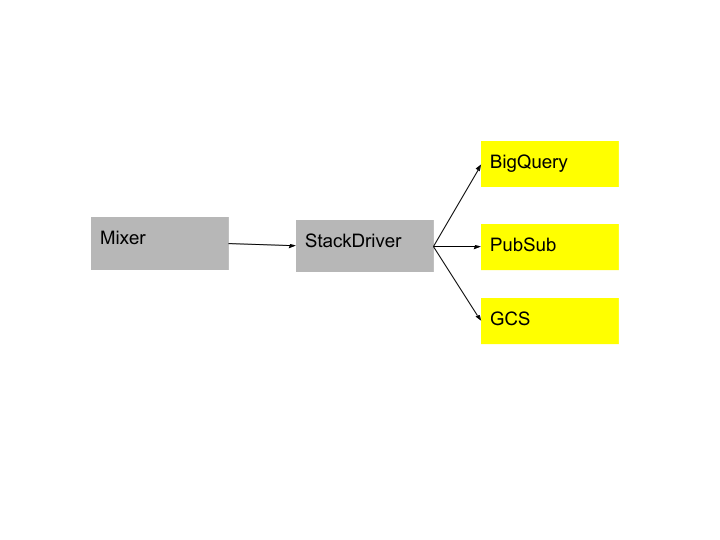Exporting Logs to BigQuery, GCS, Pub/Sub through Stackdriver
How to export Istio Access Logs to different sinks like BigQuery, GCS, Pub/Sub through Stackdriver.
This post shows how to direct Istio logs to Stackdriver and export those logs to various configured sinks such as such as BigQuery, Google Cloud Storage or Cloud Pub/Sub. At the end of this post you can perform analytics on Istio data from your favorite places such as BigQuery, GCS or Cloud Pub/Sub.
The Bookinfo sample application is used as the example application throughout this task.
Before you begin
Install Istio in your cluster and deploy an application.
Configuring Istio to export logs
Istio exports logs using the logentry template.
This specifies all the variables that are available for analysis. It
contains information like source service, destination service, auth
metrics (coming..) among others. Following is a diagram of the pipeline:
Istio supports exporting logs to Stackdriver which can in turn be configured to export logs to your favorite sink like BigQuery, Pub/Sub or GCS. Please follow the steps below to set up your favorite sink for exporting logs first and then Stackdriver in Istio.
Setting up various log sinks
Common setup for all sinks:
- Enable Stackdriver Monitoring API for the project.
- Make sure
principalEmailthat would be setting up the sink has write access to the project and Logging Admin role permissions. - Make sure the
GOOGLE_APPLICATION_CREDENTIALSenvironment variable is set. Please follow instructions here to set it up.
BigQuery
- Create a BigQuery dataset as a destination for the logs export.
- Record the ID of the dataset. It will be needed to configure the Stackdriver handler.
It would be of the form
bigquery.googleapis.com/projects/[PROJECT_ID]/datasets/[DATASET_ID] - Give sink’s writer identity:
cloud-logs@system.gserviceaccount.comBigQuery Data Editor role in IAM. - If using Google Kubernetes Engine, make sure
bigqueryScope is enabled on the cluster.
Google Cloud Storage (GCS)
- Create a GCS bucket where you would like logs to get exported in GCS.
- Recode the ID of the bucket. It will be needed to configure Stackdriver.
It would be of the form
storage.googleapis.com/[BUCKET_ID] - Give sink’s writer identity:
cloud-logs@system.gserviceaccount.comStorage Object Creator role in IAM.
Google Cloud Pub/Sub
- Create a topic where you would like logs to get exported in Google Cloud Pub/Sub.
- Recode the ID of the topic. It will be needed to configure Stackdriver.
It would be of the form
pubsub.googleapis.com/projects/[PROJECT_ID]/topics/[TOPIC_ID] - Give sink’s writer identity:
cloud-logs@system.gserviceaccount.comPub/Sub Publisher role in IAM. - If using Google Kubernetes Engine, make sure
pubsubScope is enabled on the cluster.
Setting up Stackdriver
A Stackdriver handler must be created to export data to Stackdriver. The configuration for a Stackdriver handler is described here.
Save the following yaml file as
stackdriver.yaml. Replace<project_id>, <sink_id>, <sink_destination>, <log_filter>with their specific values.apiVersion: "config.istio.io/v1alpha2" kind: stackdriver metadata: name: handler namespace: istio-system spec: # We'll use the default value from the adapter, once per minute, so we don't need to supply a value. # pushInterval: 1m # Must be supplied for the Stackdriver adapter to work project_id: "<project_id>" # One of the following must be set; the preferred method is `appCredentials`, which corresponds to # Google Application Default Credentials. # If none is provided we default to app credentials. # appCredentials: # apiKey: # serviceAccountPath: # Describes how to map Istio logs into Stackdriver. logInfo: accesslog.logentry.istio-system: payloadTemplate: '{{or (.sourceIp) "-"}} - {{or (.sourceUser) "-"}} [{{or (.timestamp.Format "02/Jan/2006:15:04:05 -0700") "-"}}] "{{or (.method) "-"}} {{or (.url) "-"}} {{or (.protocol) "-"}}" {{or (.responseCode) "-"}} {{or (.responseSize) "-"}}' httpMapping: url: url status: responseCode requestSize: requestSize responseSize: responseSize latency: latency localIp: sourceIp remoteIp: destinationIp method: method userAgent: userAgent referer: referer labelNames: - sourceIp - destinationIp - sourceService - sourceUser - sourceNamespace - destinationIp - destinationService - destinationNamespace - apiClaims - apiKey - protocol - method - url - responseCode - responseSize - requestSize - latency - connectionMtls - userAgent - responseTimestamp - receivedBytes - sentBytes - referer sinkInfo: id: '<sink_id>' destination: '<sink_destination>' filter: '<log_filter>' --- apiVersion: "config.istio.io/v1alpha2" kind: rule metadata: name: stackdriver namespace: istio-system spec: match: "true" # If omitted match is true. actions: - handler: handler.stackdriver instances: - accesslog.logentry ---Push the configuration
$ kubectl apply -f stackdriver.yaml stackdriver "handler" created rule "stackdriver" created logentry "stackdriverglobalmr" created metric "stackdriverrequestcount" created metric "stackdriverrequestduration" created metric "stackdriverrequestsize" created metric "stackdriverresponsesize" createdSend traffic to the sample application.
For the Bookinfo sample, visit
http://$GATEWAY_URL/productpagein your web browser or issue the following command:$ curl http://$GATEWAY_URL/productpageVerify that logs are flowing through Stackdriver to the configured sink.
- Stackdriver: Navigate to the Stackdriver Logs Viewer for your project and look under “GKE Container” -> “Cluster Name” -> “Namespace Id” for Istio Access logs.
- BigQuery: Navigate to the BigQuery
Interface for your project and you
should find a table with prefix
accesslog_logentry_istioin your sink dataset. - GCS: Navigate to the Storage
Browser for your
project and you should find a bucket named
accesslog.logentry.istio-systemin your sink bucket. - Pub/Sub: Navigate to the Pub/Sub
Topic List for
your project and you should find a topic for
accesslogin your sink topic.
Understanding what happened
Stackdriver.yaml file above configured Istio to send access logs to
Stackdriver and then added a sink configuration where these logs could be
exported. In detail as follows:
Added a handler of kind
stackdriverapiVersion: "config.istio.io/v1alpha2" kind: stackdriver metadata: name: handler namespace: <your defined namespace>Added
logInfoin specspec: logInfo: accesslog.logentry.istio-system: labelNames: - sourceIp - destinationIp ... ... sinkInfo: id: '<sink_id>' destination: '<sink_destination>' filter: '<log_filter>'In the above configuration sinkInfo contains information about the sink where you want the logs to get exported to. For more information on how this gets filled for different sinks please refer here.
Added a rule for Stackdriver
apiVersion: "config.istio.io/v1alpha2" kind: rule metadata: name: stackdriver namespace: istio-system spec: match: "true" # If omitted match is true actions: - handler: handler.stackdriver instances: - accesslog.logentry
Cleanup
Remove the new Stackdriver configuration:
$ kubectl delete -f stackdriver.yamlIf you are not planning to explore any follow-on tasks, refer to the Bookinfo cleanup instructions to shutdown the application.
Availability of logs in export sinks
Export to BigQuery is within minutes (we see it to be almost instant), GCS can have a delay of 2 to 12 hours and Pub/Sub is almost immediately.